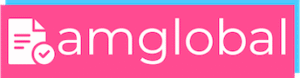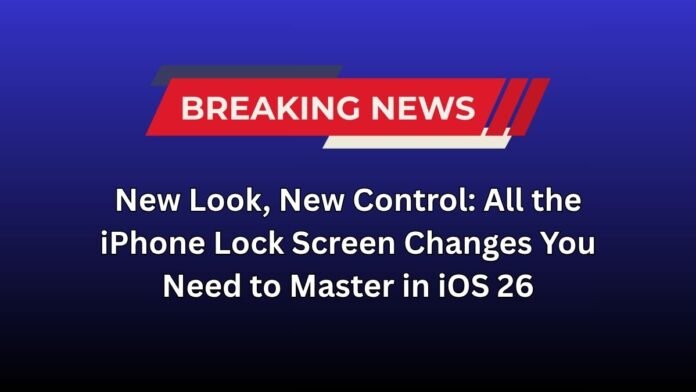CUPERTINO, CA—The Lock Screen, the most-viewed screen on your iPhone, has undergone a revolutionary transformation with the release of iOS 26. Moving far beyond the static design of previous generations, the new system offers unprecedented levels of personalization, accessibility, and dynamic interaction.
Here is a look at the five most important Lock Screen changes you need to know about and how to use them to customize your device.
I. Control Over the Clock and Widgets
For years, the Lock Screen clock was rigidly fixed. iOS 26 changes that, giving users control over essential elements:
- Resizable Clock: Users can now change the size, thickness, and color of the Lock Screen clock. By going into the customize menu, you can drag a handle to expand the time display to take up a third of the screen, making it much easier to read at a glance, even from a distance.
- Movable Widget Dock: The widget dock, which typically sat just below the clock, can now be repositioned. Users can drag the entire widget area down to the bottom of the screen, hovering just above the flashlight and camera icons. This makes the widgets significantly easier to reach for one-handed use.
- “Glass” vs. “Solid” Design: When customizing the clock, users can choose between the transparent, new “Liquid Glass” style or a more opaque “Solid” design for better contrast and readability.
II. Dynamic and 3D Spatial Wallpapers
The Lock Screen now leverages the iPhone’s advanced processing power to bring still images to life:
- Depth Effect Mastery: The classic depth effect has been improved, allowing the clock to dynamically adapt its position so that subjects in the photo wallpaper always remain in clear view, creating a more sophisticated, layered look.
- 3D Spatial Scenes: For photos taken on compatible devices (iPhone 15 Pro and newer), the Photos app now converts 2D images into 3D Spatial Scenes. When this photo is set as the wallpaper, it shifts and animates when you move your iPhone, creating a stunning sense of depth and making the screen feel more interactive.
- Animated Album Art: When music is playing, the album art on the Lock Screen now animates and interacts with the Liquid Glass background of the playback controls, creating a more immersive listening experience.
III. New Controls and Usability Tweaks (iOS 26.1)
The first major maintenance update, iOS 26.1, introduced refinements based directly on user feedback:
- Disable Camera Swipe: To prevent the common frustration of accidentally launching the Camera app in your pocket or bag, you can now disable the “Swipe to Open Camera” gesture in the Lock Screen settings.
- Slide to Stop Alarm: Alarms and timers now require a more deliberate “slide to stop” gesture, replacing the easy-to-tap Stop button. This change is designed to prevent users from accidentally dismissing an alarm when they are still half-asleep.
- Colored Controls: The flashlight and camera quick-action buttons at the bottom of the Lock Screen now feature color accents by default, allowing for enhanced visual customization.
Conclusion
The iOS 26 Lock Screen is the most customizable iteration yet, offering users the power to tailor everything from the size of the time to the dynamic movement of their wallpaper. By providing controls like the disabling the Camera swipe and refining the layout, Apple is successfully balancing its new, visually ambitious design language with practical usability and user preference.
Affiliate Disclosure
This article is a news report and does not contain affiliate links. We do not receive compensation for any links or products mentioned.
Disclaimer
The features mentioned are accurate to the public release of iOS 26 and the subsequent iOS 26.1 updates as of October 2025. Availability of specific features (like 3D Spatial Scenes) may be limited to newer iPhone models. Readers should consult the official Apple website for the most current information and device compatibility.
Official Website Links:
- Apple iOS Official Page: https://www.apple.com/ios/
- Apple Support (How to Customize): https://support.apple.com/en-in/guide/iphone/iphfed2c4091/ios
- Apple Accessibility Settings: https://www.apple.com/accessibility/